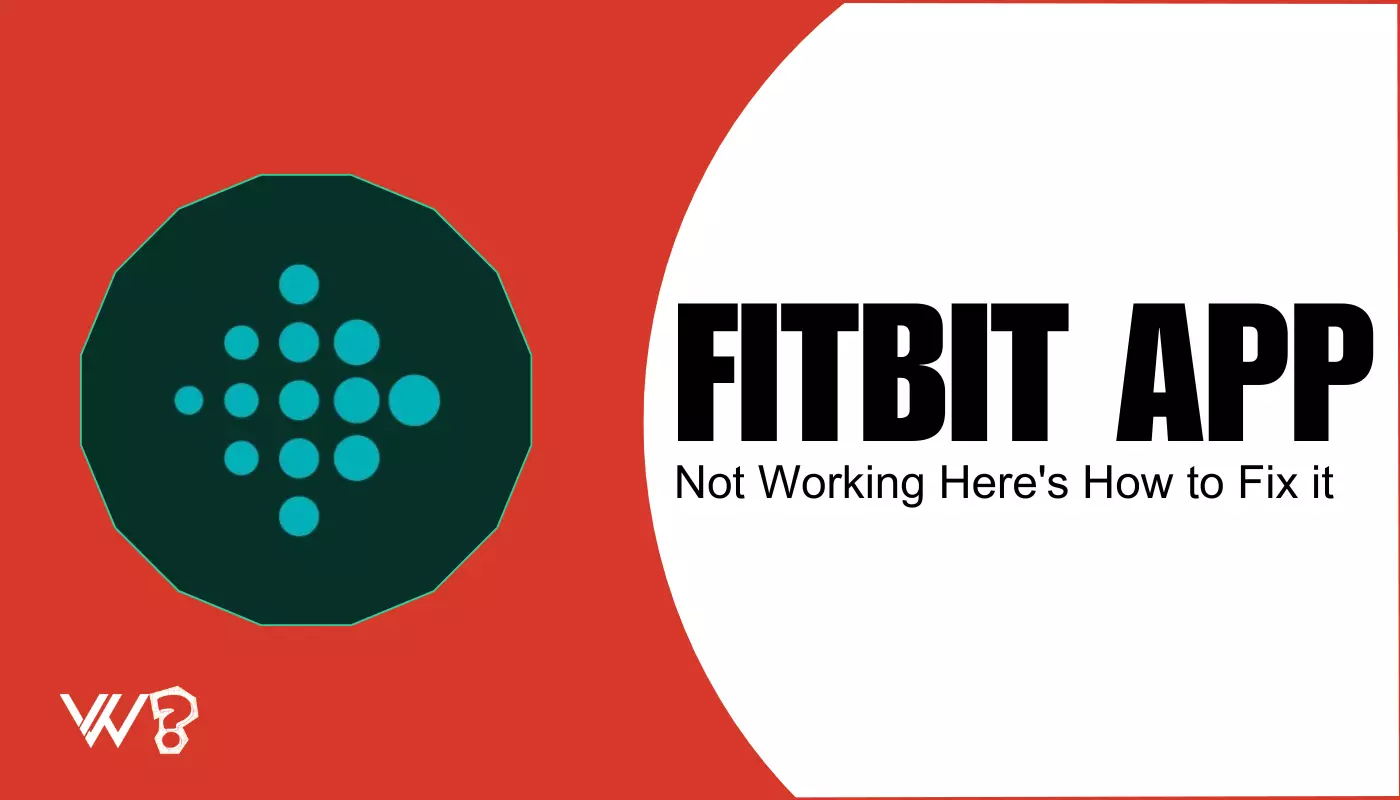Fitbit is a cool tool that many people use to stay healthy. It has a special app that helps you keep track of how much you walk, how well you sleep, and other healthy stuff. Lots of people use it on their phones, both Android and iPhone.
In this article, we’re going to talk about times when the Fitbit app has problems. Sometimes it doesn’t work right on phones. We want to help fix that. We’ll look at different kinds of troubles people have with the app.
We’ll talk about what to do if the app doesn’t open if it stops working all of a sudden, or if it doesn’t show your steps or sleep right. Let’s figure out how to make the Fitbit app work better together.
Why is My Fitbit App Not Working Today?
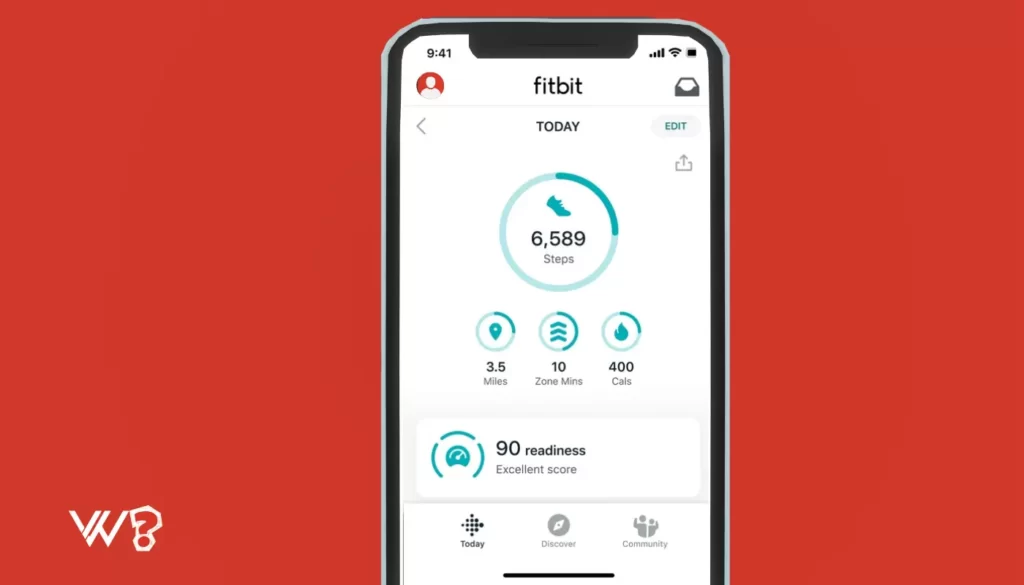
Sometimes, the Fitbit app just doesn’t want to cooperate. It might refuse to open, crash back to your home screen, or freeze up, leaving you tapping and swiping to no avail.
Another headache is when your fitness data won’t sync up. Imagine going for a long walk, only to find out none of your steps were counted. It’s like running a race and not getting a medal at the end.
These issues can be a real bummer but don’t worry, we’ve got some tips to get you and your Fitbit app back on track.
Fitbit app Connectivity Problems
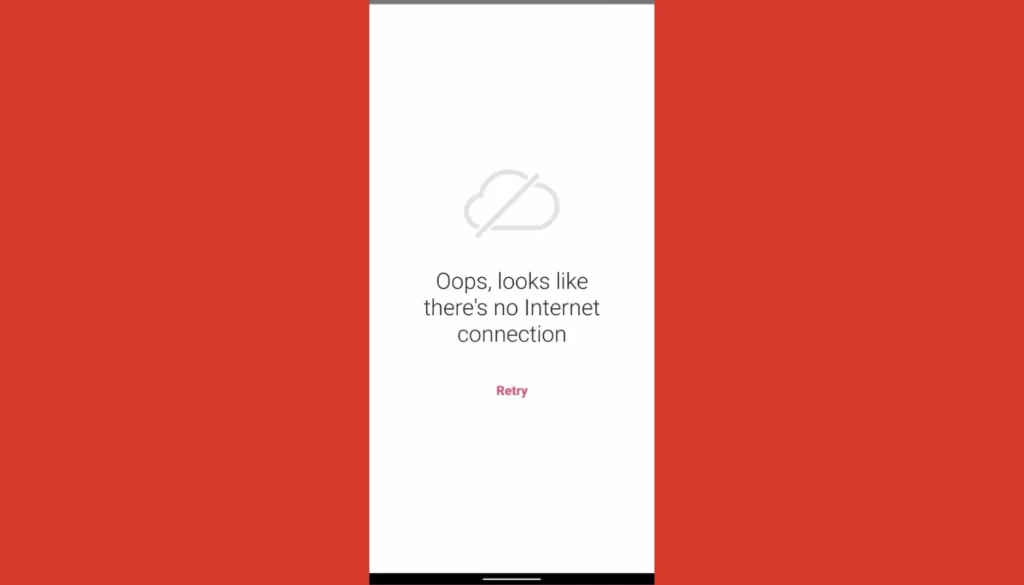
Sometimes, the Fitbit app has trouble talking to your phone or the internet. This can make it hard to keep your health info up to date. Here are some common problems and how to fix them.
Bluetooth Drops
Sometimes, your phone and Fitbit stop talking to each other. This is often because of Bluetooth. You can try turning Bluetooth off and then back on. It’s like saying “hello” again. If that doesn’t work, restart your phone and Fitbit. It’s like taking a little nap and waking up fresh.
Data Sync Issues
If your Fitbit isn’t sharing your steps or sleep with the app, try a sync. Open the Fitbit app and pull down to refresh. It’s like giving your Fitbit a little nudge to share what it knows. If that doesn’t help, make sure your phone’s internet is working. You can check by opening a website or sending a message.
GPS Tracking Problems
If you like to run or walk outside, your Fitbit uses GPS to see where you go. If the map looks wrong, make sure the GPS is on in your phone settings.
For Android, check that the Fitbit app can use your location all the time.
On your iPhone, go to Settings, find Fitbit, and check that it can use your location “Always.”
Give Access to Fitbit APP to Run in Background
On Android, sometimes the Fitbit app gets closed to save battery. You can fix this by going to your phone’s settings. Look for “Battery” or “Apps” and find Fitbit. Tell your phone to not close Fitbit for battery saving.
iPhones try to save battery too. This can stop Fitbit from working in the background. Go to Settings, then “Battery,” and make sure “Low Power Mode” is off. Then, go to “General,” find “Background App Refresh,” and make sure it’s on for Fitbit.
Fitbit App Keeps Crashing and Performance Issues
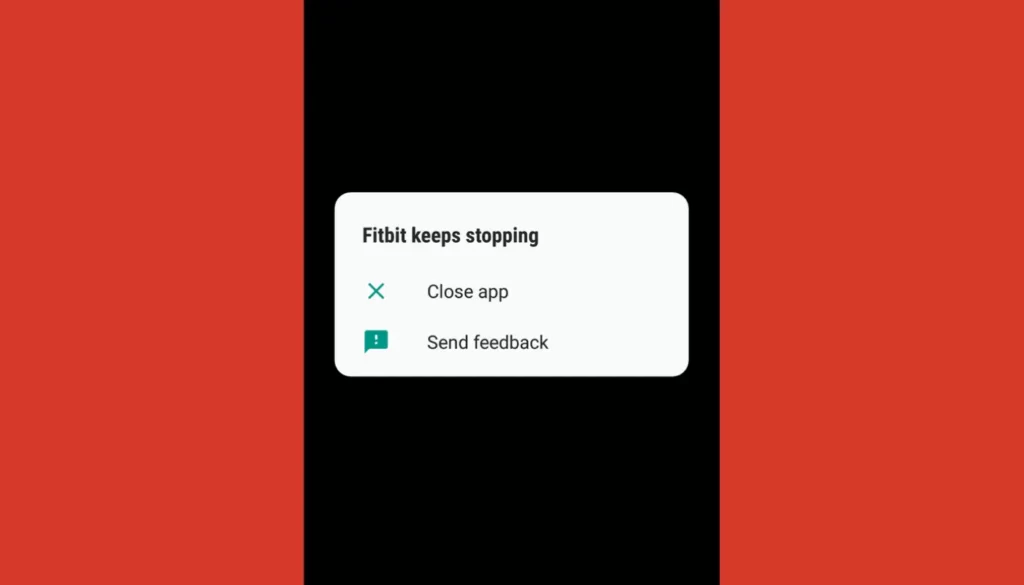
Sometimes, the Fitbit app stops working all of a sudden or gets slow. Here’s why that might happen and how to fix it.
Types of Crashes
- The app closes by itself: This is when you’re using the app and it just shuts down.
- The app freezes: This is when the app stays open but nothing moves or works when you tap.
Performance Issues
- The app is slow: This is when the app opens but takes a long time to do things.
- Stuff doesn’t load: Sometimes, your steps or sleep info might not show up right away.
Follow the below steps to fix performance issues:
- Clear App Cache (Android): On Android, you can clear the app’s cache. This is like cleaning up old files that you don’t need. Go to your phone’s settings, find “Apps,” then Fitbit, and tap “Clear Cache.”
- Update the App and Your Phone: Make sure the Fitbit app and your phone’s software are up to date. New updates can fix bugs that might make the app crash or slow down.
- Check for Conflicting Apps: Sometimes, other apps on your phone can cause problems with Fitbit. Think about what new apps you installed before the problems started. You might need to stop those apps or take them off your phone.
Remember, if the app keeps having trouble, you can always take it off your phone and put it back on. This gives you a fresh start. If you’re still stuck, the Fitbit website has more help and info.
Fitbit App Login and Account Issues
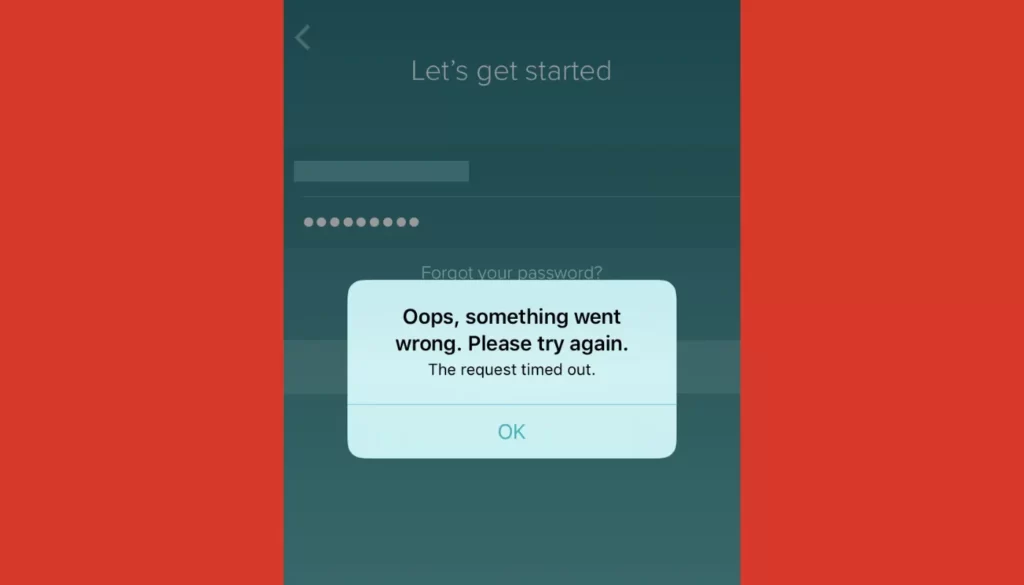
Sometimes, signing into the Fitbit app can be tricky. You might forget your password or get an error message. Here are some common login problems and how to fix them.
Common Login Problems
- Wrong password: This happens when you enter a password that doesn’t match your account.
- Account not found: Sometimes, the app might say it can’t find your account. This can happen if you enter the wrong email.
- Error messages: You might see messages like “Something went wrong” when trying to log in.
Here is how you can fix Fitbit login or account issues:
Reset Your Password
If you can’t remember your password, you can make a new one. On the login screen, look for “Forgot your password?” or something similar. Tap it, and you’ll get steps to make a new password. You’ll need to know the email you used to sign up for Fitbit.
Check Your Account Info
Make sure you’re using the right email for your Fitbit account. If you have more than one email, try the others you might have used. It’s easy to mix them up.
Verify Your Account
Sometimes, Fitbit asks you to verify your account for extra safety. This might mean clicking a link in an email from Fitbit. If you didn’t get the email, check your spam or junk folder. It might be hiding there.
Contact Fitbit Support
If you’ve tried everything and still can’t log in, it’s time to ask for help. Fitbit has a support team ready to help you. You can find how to contact them on the Fitbit website. They’ll ask you some questions to make sure it’s your account and help you get back in.
Specific Fitbit Feature Issues
Sometimes, certain parts of the Fitbit app might not work as expected. Here are some issues you might see with features like sleep tracking, heart rate, notifications, and challenges, and how to fix them.
Sleep Tracking Inaccuracy or Missing Data
Problem: Sometimes, the app doesn’t show your sleep, or it looks wrong.
Fix: Make sure your Fitbit is tight but comfy on your wrist at night. It needs to stay in place to track sleep well. Also, sync your Fitbit in the morning to see your sleep in the app.
Inconsistent Heart Rate Monitoring
Problem: Your Fitbit might not show your heart rate or the number seems off.
Fix: Clean the back of your Fitbit and wear it a bit tighter. It should be snug but not too tight. If it’s still not working, restart your Fitbit and try again.
Notification Delays or Not Appearing
Problem: You’re not getting call, text, or app notifications on your Fitbit.
Fix: Check that your phone’s Bluetooth is on and connected to your Fitbit. Then, look in the Fitbit app settings to make sure notifications are turned on. You might also need to check your phone’s settings to allow notifications.
For all these features, keeping your Fitbit and app updated is key. Updates can fix bugs and make everything work better. If you’re still having trouble, the Fitbit website has lots of tips and info to help.
Conclusion
We talked about a lot of ways to fix problems with the Fitbit app. From syncing issues to the app crashing, and even trouble with logging in or using special features. Here are the main things to remember:
- Stay Updated: Keep your Fitbit app and phone’s software up to date. This can stop many problems before they start.
- Restart: If something’s not right, try turning your Fitbit and phone off and then back on. It’s a simple step, but it works a lot!
- Check Settings: For things like notifications and heart rate, double-check the app and your phone’s settings. Make sure everything’s set up right.
- Stay Connected: Keep an eye on your phone’s Bluetooth and internet connection. They help your Fitbit and phone talk to each other.
If you try all these tips and still have trouble, don’t worry. Fitbit’s support team is there to help. You can find how to reach them on the Fitbit website. They’re really good at solving problems.
Remember, your Fitbit is a great tool for staying healthy. Keeping the app working well helps you make the most of it. So, take these tips, and you’ll be all set to keep moving toward your health goals!